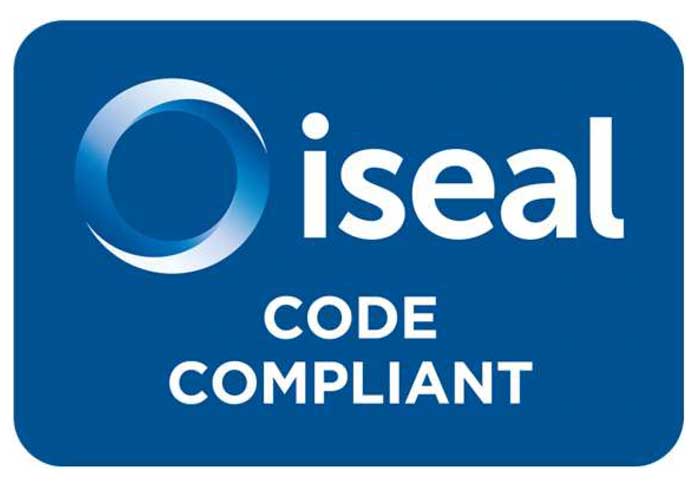elementAl tips and tricks
This month, we provide some tips for new elementAl users on how to get started.
*1. New to elementAl – where do I start?*
As a first step, we ask you to review the information under ‘Member Details’, including information about you such as languages spoken. This can be updated via the “Add/Edit Details” tab under the list of current Member Contacts for your organisation.
Now you are ready to start your ASI certification process.
- Click on the *Self Assessments* tab.
- In the *Self Assessments* page, click on the *Initiate New Self Assessment* button.
- In the *Initiate a Self Assessment* page, enter the relevant information for your self assessment. When you click *Submit*, elementAl will initiate your self assessment – this will take up to one minute to complete. Once the initiation is complete, the self assessment will appear in the *Self Assessments* page, in the *Table of All Member Self
Assessments*.
For each self assessment in the *Table of All Member Self Assessments*, this is where you can:
- Edit Self Assessment Details: click to edit the general details. If you update details such as Supply Chain Activities, the applicable criteria in your Self Assessment will be updated accordingly.
- Add/Edit Evidence File Library: centrally manage uploads of objective evidence that might be relevant for one or more criteria in this Self Assessment
- Carry Out Self Assessment: To start or continue the actual Self Assessment process against criteria applicable your defined Certification Scope. This will take you into the detail of the process.
- Add/Edit Maturity Ratings: Towards the end of the Self Assessment process, you can add/edit maturity ratings, or view the information already entered. See the Training tab for an overview of how to approach this.
- View Self Assessment: See all parts of your Self Assessment from one page.
When you are ready, click the* Submit Self Assessment for Review* where you can:
- Check for completeness: identify any sections in your Self Assessment that still need information to be entered.
- Enable auditor access for a quote: if you are seeking quotes from several ASI Accredited Auditors, you may wish to make your Self Assessment information available to them through this platform. Click this if you have not yet formally engaged this auditor for the ASI Audit but wish to share your Self Assessment as an initial step.
- Submit Self Assessment to Auditor for Review: Click this once you have formally engaged an ASI Accredited Auditor, and are ready to initiate the ASI Audit process.
Remember if you have any questions, you can contact us via the elementAl *Help Desk*.
*2. I have duplicate Business, Facility and Product/Program(s) defined – how do I delete them?*
Currently you are not able to delete them yourself – though you will in the future. If you have entered duplicate *Business, Facility or Product/Programs* which you would like deleted, please contact us via the Help Desk, letting us know which one you would like deleted (if they differ) and we can do that for you. You can check your defined *Business,
Facility or Product/Programs *under the *Members Details* tab, in the *Business, Facility or Product/Programs* table.